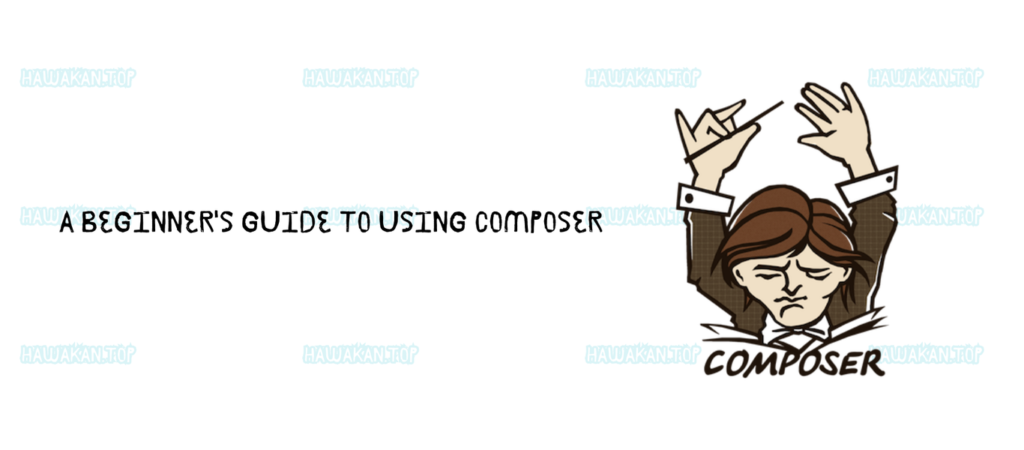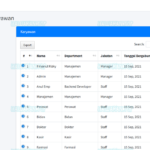This comprehensive guide will introduce you to Composer, a powerful dependency manager for PHP. We’ll explore its benefits, installation process, and practical usage, ultimately empowering you to manage your PHP project dependencies effectively.
What is Composer?
Composer simplifies the process of managing external libraries (also known as packages) required by your PHP projects. Instead of manually downloading and updating these libraries, Composer automates the entire process, ensuring that you have the correct versions and dependencies. It’s a crucial tool for any PHP developer. You can learn more about dependency management in general on Wikipedia’s page about Software Dependency.
Why Use Composer?
Firstly, Composer streamlines dependency management, making it significantly easier to handle external libraries. Secondly, it saves valuable development time by automating the download and organization of packages. Moreover, it ensures compatibility between different libraries through precise version control. Finally, it taps into a vast, community-driven ecosystem of PHP packages available through Packagist (https://packagist.org/), the primary package repository for Composer.
Installing Composer
Step 1: Download the Composer Installer
- Visit the official Composer website: https://getcomposer.org/.
- Click the “Download” button.
- Choose the appropriate installer for your operating system:
- Windows: Composer-Setup.exe
- Linux/Mac: Use terminal commands.
Step 2: Installing Composer on Windows
- Run the downloaded installer.
- During the installation, specify the path to your PHP executable (e.g., if you’re using XAMPP: C:\xampp\php\php.exe). You can learn more about configuring PHP on the official PHP website.
- Click “Next” until the installation is complete.
- Ensure that the “Add to PATH” option is selected so you can access Composer from the command prompt.
Step 3: Installing Composer on Linux/Mac
- Open your terminal and run the following commands:
php -r "copy('https://getcomposer.org/installer', 'composer-setup.php');"php composer-setupphp sudo mv composer.phar /usr/local/bin/composer
- Verify the installation by running:
composer --versionUsing Composer
Step 1: Verify Installation
- Open your terminal or command prompt.
- Type
composer --version. A successful installation will display the Composer version.
Step 2: Create the composer.json File
- Create a new project directory (e.g., my-project).
- Navigate to the directory: cd my-project
- Run composer init. Follow the prompts to configure your project name, description, and initial dependencies.
Step 3: Adding Dependencies
- To add a library, use composer require vendor/package. For instance, to install Guzzle: composer require guzzlehttp/guzzle. Composer will download the library and update the composer.json and composer.lock files.
Step 4: Autoloading and Using Libraries
- Create a PHP file in your project (e.g., index.php).
- Include the autoloader generated by Composer: require ‘vendor/autoload.php’;
- Now, you can use the installed libraries. For example, with Guzzle:
<?php
require 'vendor/autoload.php';
use GuzzleHttp\Client;
$client = new Client();
$response = $client->get('https://api.github.com');
echo $response->getBody();
- Run the file:
php index.php
Tips and Tricks
- Updating Dependencies: Run
composer updateto update all packages to their latest versions. - Removing Dependencies: Use
composer remove vendor/packageto remove a specific package. - Clearing the Cache: If encountering cache issues, use
composer clear-cache.
Read: XAMPP Made Easy: Local Web Development Guide / Getting Started With Laragon: Local Development Made Easy
Conclusion
Composer is an invaluable tool for any PHP developer. By automating dependency management, it simplifies project setup, saves time, and ensures compatibility. Furthermore, it connects you to a rich ecosystem of PHP packages. This guide has provided you with a foundation for using Composer effectively. Start using it today and experience its benefits!